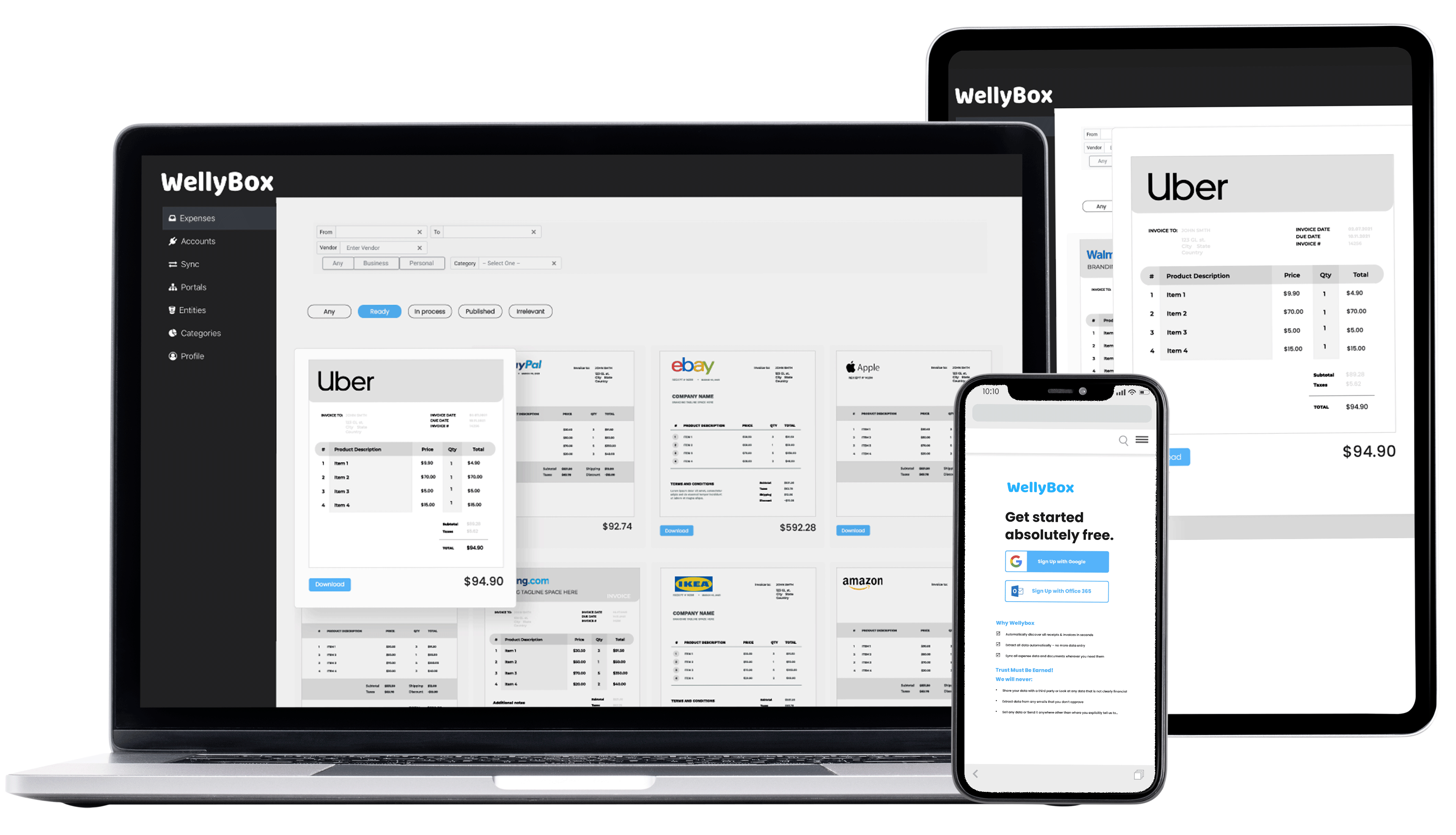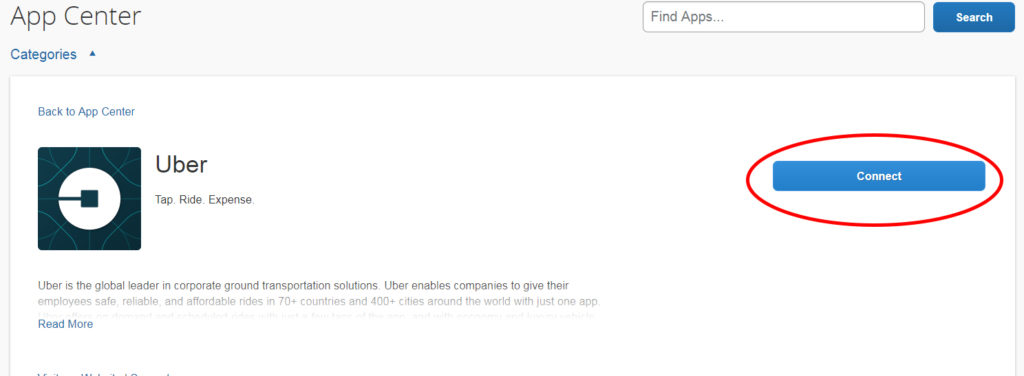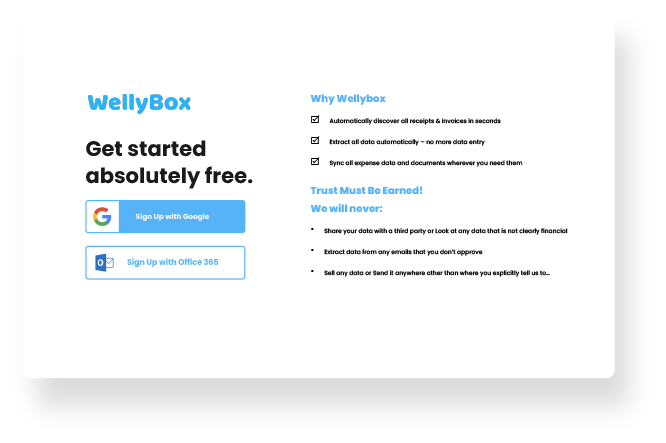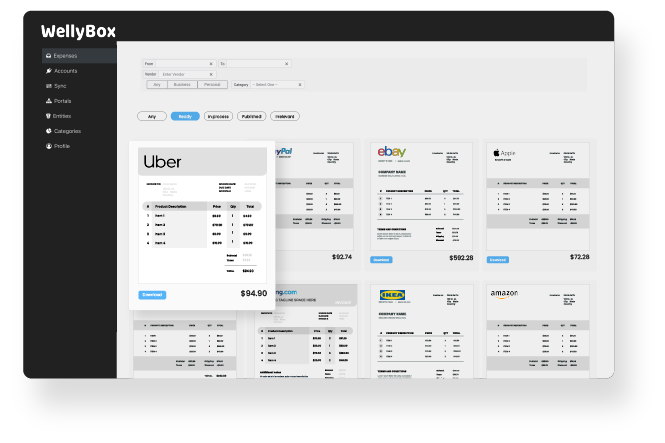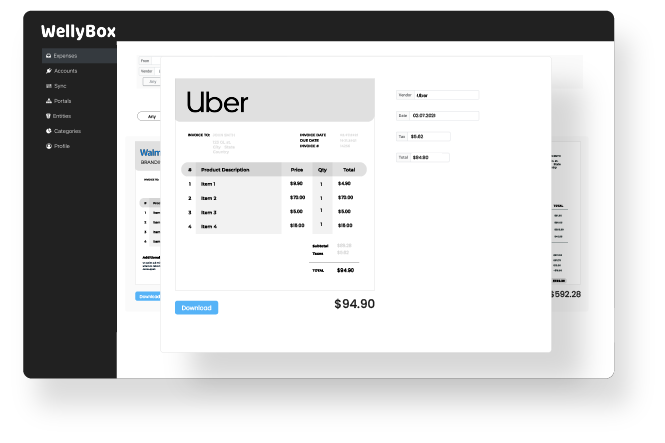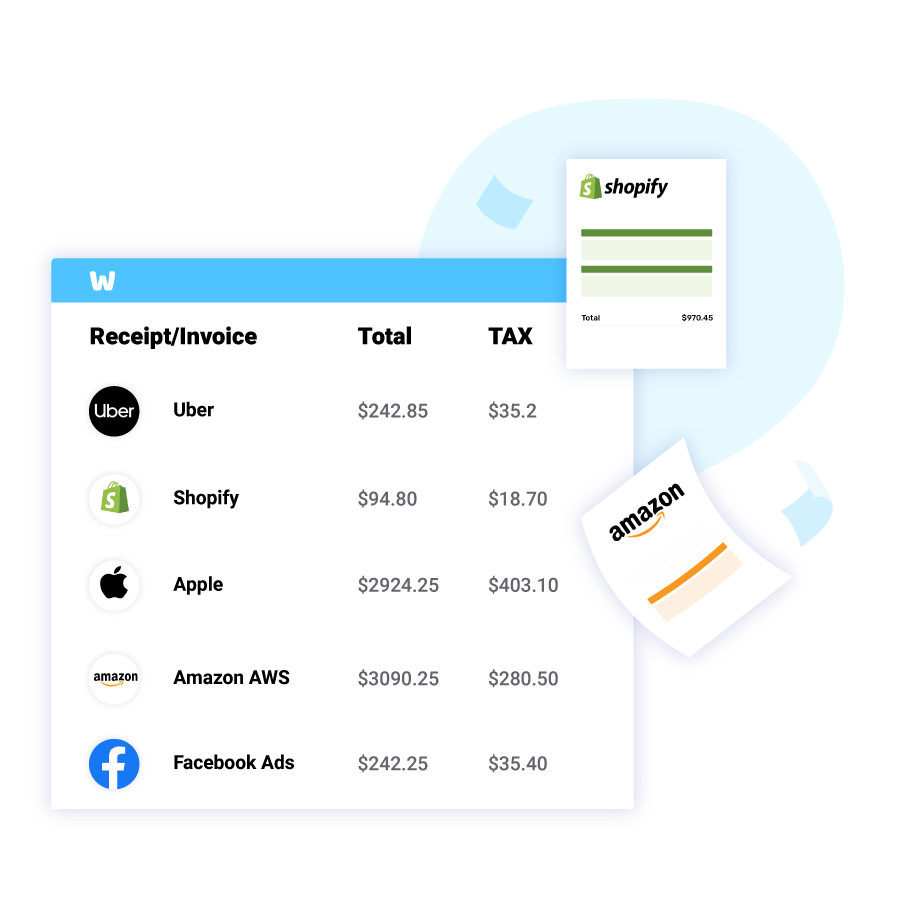How to Send a Receipt from Uber to Concur?
WellyBox automatically collects your receipts directly from your Uber account (and 1000+ online portals) and from your mailbox, and enter them into your accounting solution, SAP Concur included.
Connect your Receipts to Concur