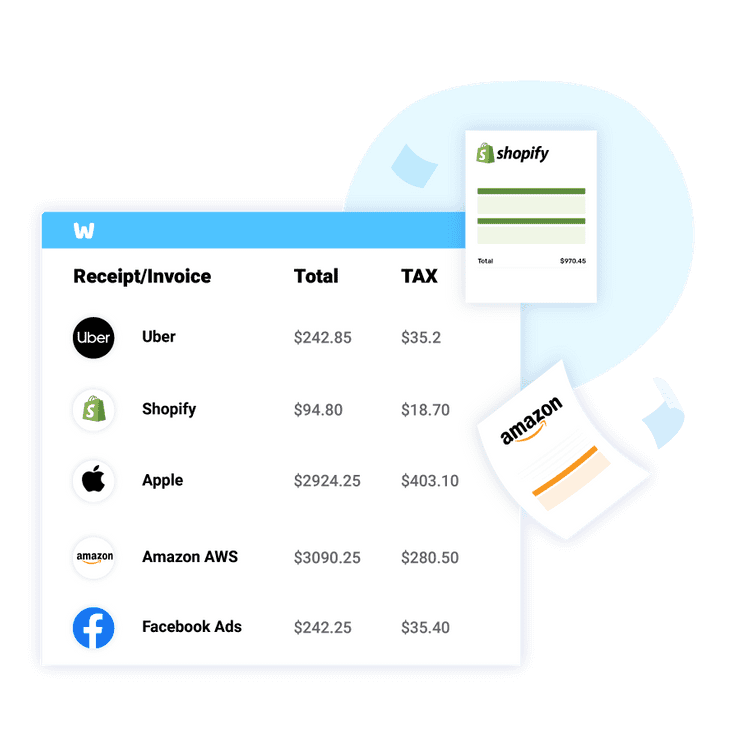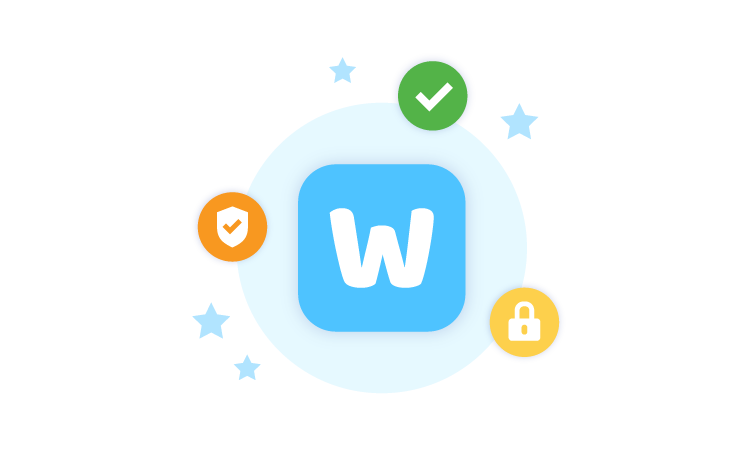
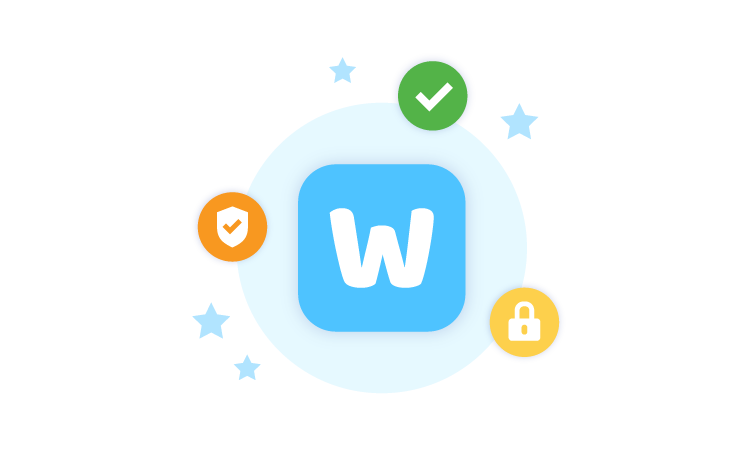
Step by Step Guide

How to Print Invoices from Uber?
If you know where in your email inbox your invoices, you need to find them, select the pdf attached, and right-click—select Print.
If you want to print out any of your Uber Invoices, follow these instructions.
Step 1:
Go to the link “riders.uber.com.” and proceed to the menu.
Step 2:
Hover over the menu until the menu drops down, select “My Trips” from the drop-down menu.
Step 3:
From your history of trips, find and select the specific ride you’d like to review.
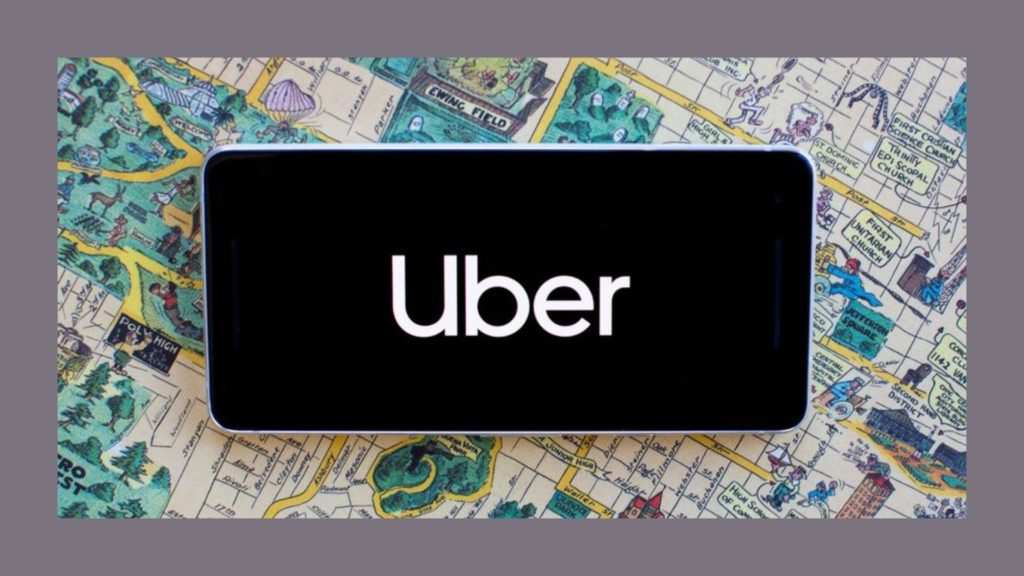
Step 4:
Open the invoice options by pressing the ‘View Detail’ button on the drop-down menu.
Step 5:
Select “Download invoice” to receive a PDF. Your invoice will now be visible on the screen.
Step 6:
Hit Ctrl+P on your PC keyboard or Command+P on your Mac Keyboard to print the selected page.
Automate With WellyBox

How to Automatically Print Invoices from Uber with WellyBox?
Step 1:
Log in, or if you don’t have an account yet, sign up and open WellyBox.
Step 2:
Your invoice has been automatically downloaded from your email and should now be visible on your dashboard.
Step 3
From your Dashboard, select print.