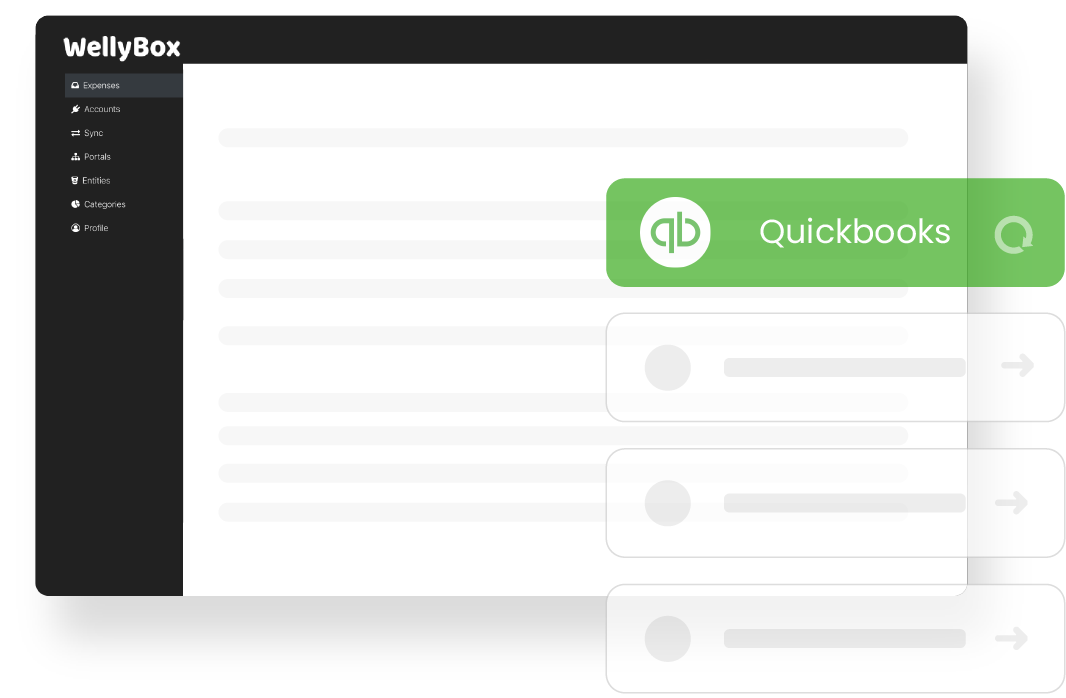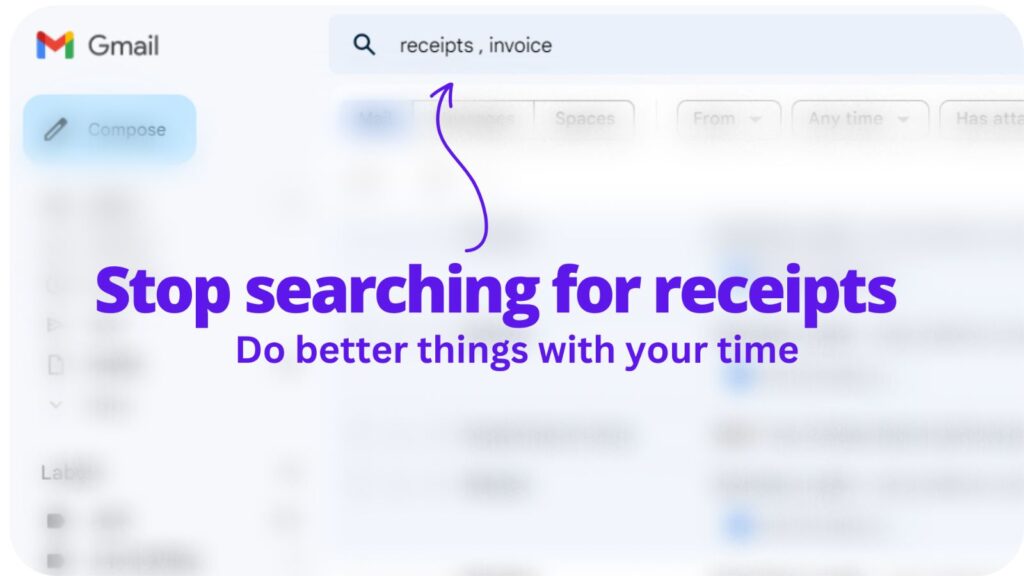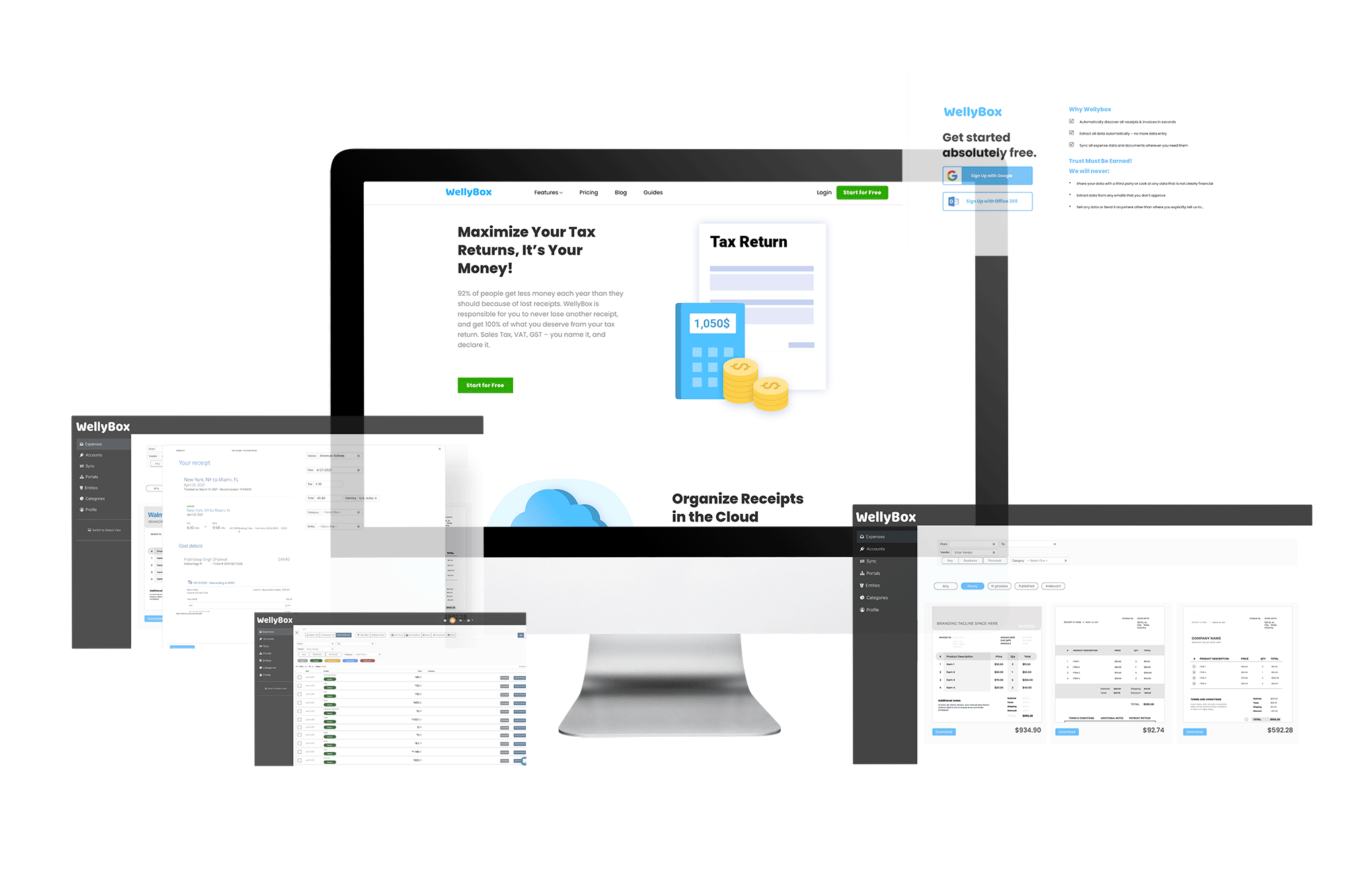The most popular accounting and business management software programs used to be Intuit Online Payroll and QuickBooks.
Today we have a clear winner: QuickBooks.
Considering they were both owned by the same parent company, Intuit, let’s just say that QuickBooks swallowed up its brother Online Payroll to become an even bigger player in the game of ‘who can do my accounting quicker.’
QuickBooks now uses its mega fists to collect and collate bills and receipts, scans all your transactions and invoices, and automatically sorts your accounting data in your preferred format.
Let’s learn about how QuickBooks can help you get your accounting in order.
What can you do with QuickBooks?
QuickBooks products are mainly geared toward small and medium-sized businesses (we’re looking at you, mom and pop!), offering both comprehensive accounting apps, as well as cloud-based services.
The latter allows business owners to easily accept payments, manage invoices, pay their bills, and even perform payroll activities.
Here’s a list of tasks that you can perform using QuickBooks:
- Accept payments
- Manage your cash flow
- Scan and enter data details
- Track income and expenses (both cash and credit card)
- Run reports
- Send estimates
- Track sales and taxes
- Maximize tax deductions
- Invoicing, including automatically sorting your invoices and bills by time, location, and expense
All in all, you’ll be able to save yourself hours of tedious hours using QuickBooks’ tools as you quickly upload, find, and process all of your documentation.
You’re welcome, business owner who wears many hats, including that of an accountant.
If you’re not sold yet, take a closer look at QuickBooks Pro, QuickBooks’ online service, which has even more features and, if we can say so ourselves, is more than just accounting software.
It’s a comprehensive business management solution.
QuickBooks Pro provides small businesses with more than 15 integrated solutions for their business including accounting, online payroll, direct deposit services, online banking, and even bill payment.
Who’s ready for a holiday with all that time saved?
QuickBooks Desktop receipt scanner
If you’re going to use QuickBooks, you’ll need to learn about the magical QuickBooks Desktop app that you can install locally on your computer. The app offers support for both desktop and mobile users, allowing you to upload your receipts instantly.
Here’s where the magic happens: QuickBooks will extract information from the receipt and then match it with existing transactions you already have in the system. All that’s left to do is approve the marriage.
Have something more to say on the matter? You can edit the receipt, add it to an account, and more.
Don’t worry; if you don’t have an existing transaction, QuickBooks will create one for you using the information found on the receipt.
QuickBooks Online receipt capture
Prefer to keep everything in the cloud? QuickBooks Online is the product for you.
With QuickBooks Online, you can attach your receipts in three different ways:
- Drag and drop a photo of the receipt, or upload it into your QuickBooks Online account
- Scan the receipts directly through the QuickBooks mobile app
- Send the receipt by email to your QuickBooks account
Drag and drop your receipts into the cloud (desktop)
We’re guessing you’re on your computer a lot, so here’s how number 1 works:
- Install QuickBooks Online onto your computer and sign in
- Click on the Banking/Transactions menu and select the Receipts tab
- Drag and drop your document from your desktop into QuickBooks
- You can also click on Browse and upload your document from a folder on your computer
That’s it. You’re done. Your documents are now sitting comfortably in the cloud.
QuickBooks receipt app (mobile)
Scanning a receipt using the QuickBooks Online app is about as easy as it gets when it comes to accounting on the go.
Here’s how to scan a receipt directly to the cloud from your phone:
- Install the QuickBooks Online app and sign in
- Tap Menu
- Tap Receipt snap
- Tap Receipt Camera and take a photo of the document
- Tap Use this photo
- Tap Done
Once the document is uploaded, you can easily find it again using the search bar.
Scan multiple receipts
If you’ve been a busy bee, here’s a trick that’ll allow for some extra ‘me time’ in your day.
To scan multiple receipts:
- Place multiple paper receipts on the scanner glass and hit scan
- You can also use your phone to take photos of several receipts at once
- Install the QuickBooks Online app and sign in
- Upload the photos according to the steps in the previous sections
- Create separate files for the receipts
Review and match your bills and receipts
Once you add your bills in QuickBooks, they’ll show up in the For Review tab, where you can look over, edit, and match transactions.
First, let’s find your receipts
- Install the QuickBooks Online app and sign in
- From the left menu, select Banking and then Receipts
- You’ll then have the option to view your receipts side-by-side with your bills
Now you can select:
- Review which will allow you to edit the extracted information on the receipt however you like. If there are multiple match options, selecting Review allows you to choose the match you want
- Add allows you to create a new expense in QuickBooks with the receipts attached, according to your personal preference
- Match allows you to match the receipt with an existing record in QuickBooks. You can see the company invoices and related data when you connect to this option
Tips for uploading paper receipts to QuickBooks
Whether you’re using the desktop or mobile version of QuickBooks, here are a few tips to keep in mind when capturing your paper receipts:
- You can capture your receipt with a scanner, phone, camera, or even a computer webcam
- Save the image in a JPG, TIF, or PDF format
- Make sure that the file size does not exceed 4MB
Final thoughts
So there you have it, a quick guide on how to use the most comprehensive business management and accounting software.
With QuickBooks, you’re guaranteed to cut your time spent on accounting as you scan, capture, and drag and drop your receipts into their intuitive interface.
However, believe it or not, accounting can be made even easier.