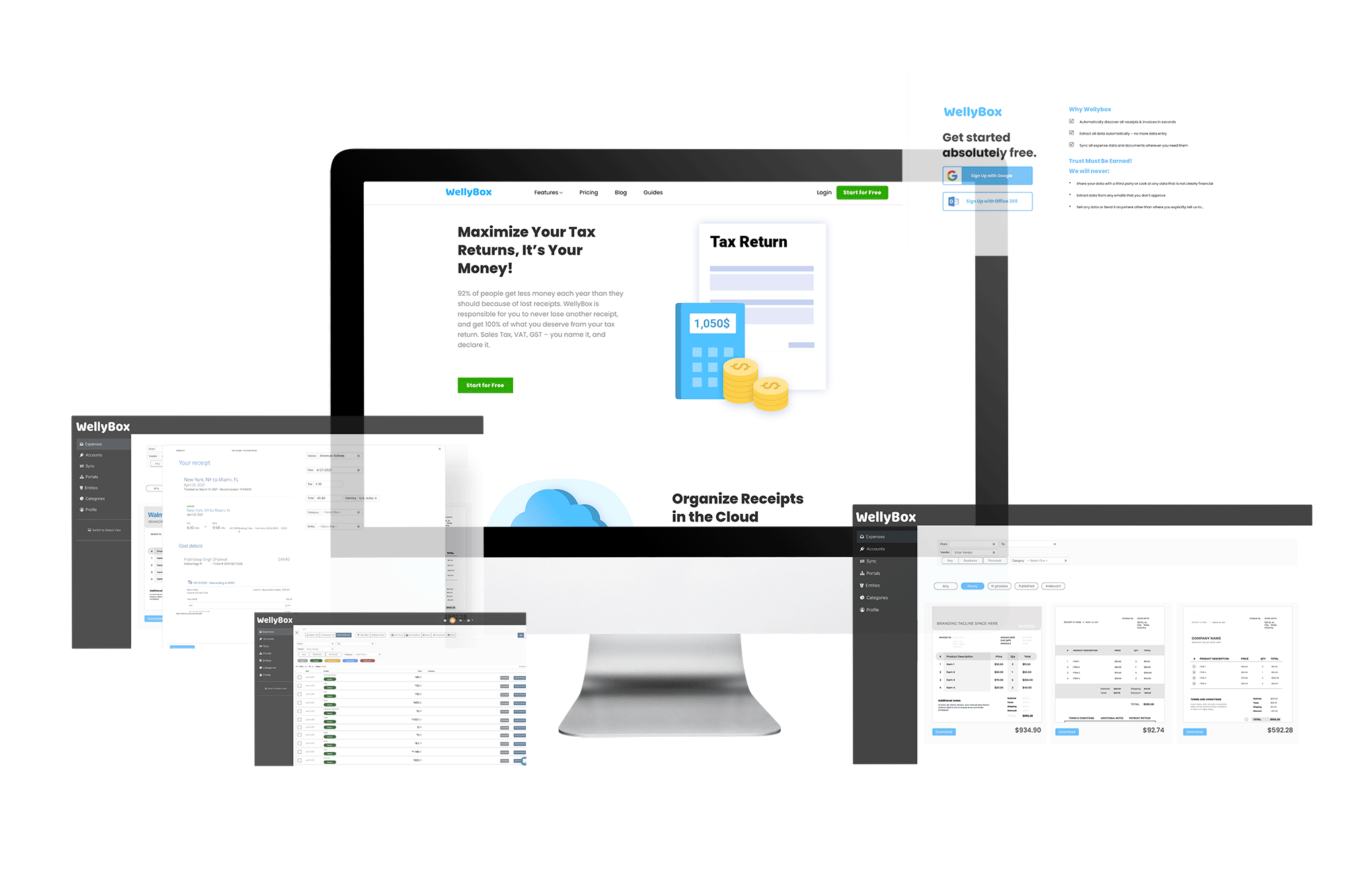Facebook Ads Receipts
Full Guide
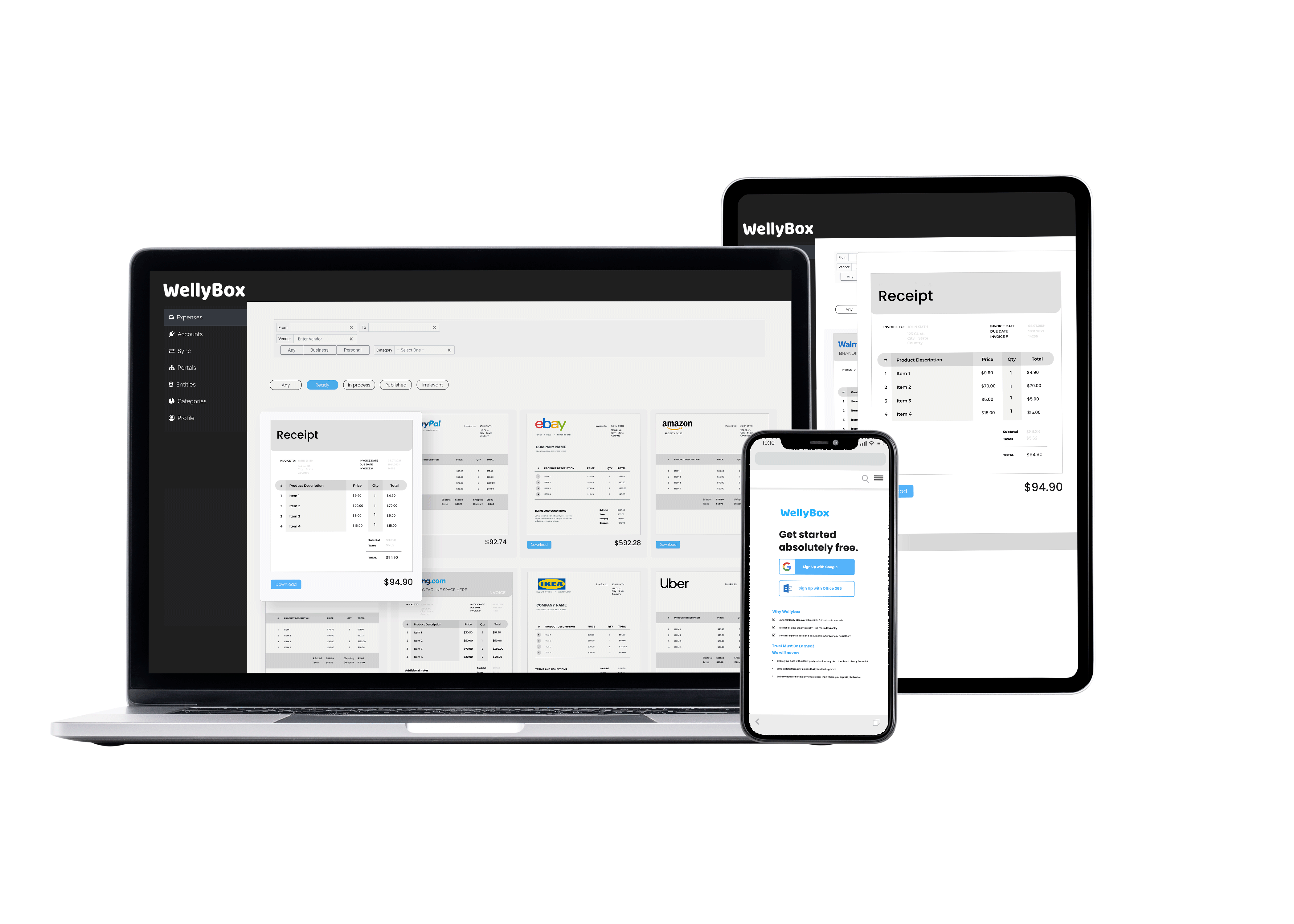
Full Guide
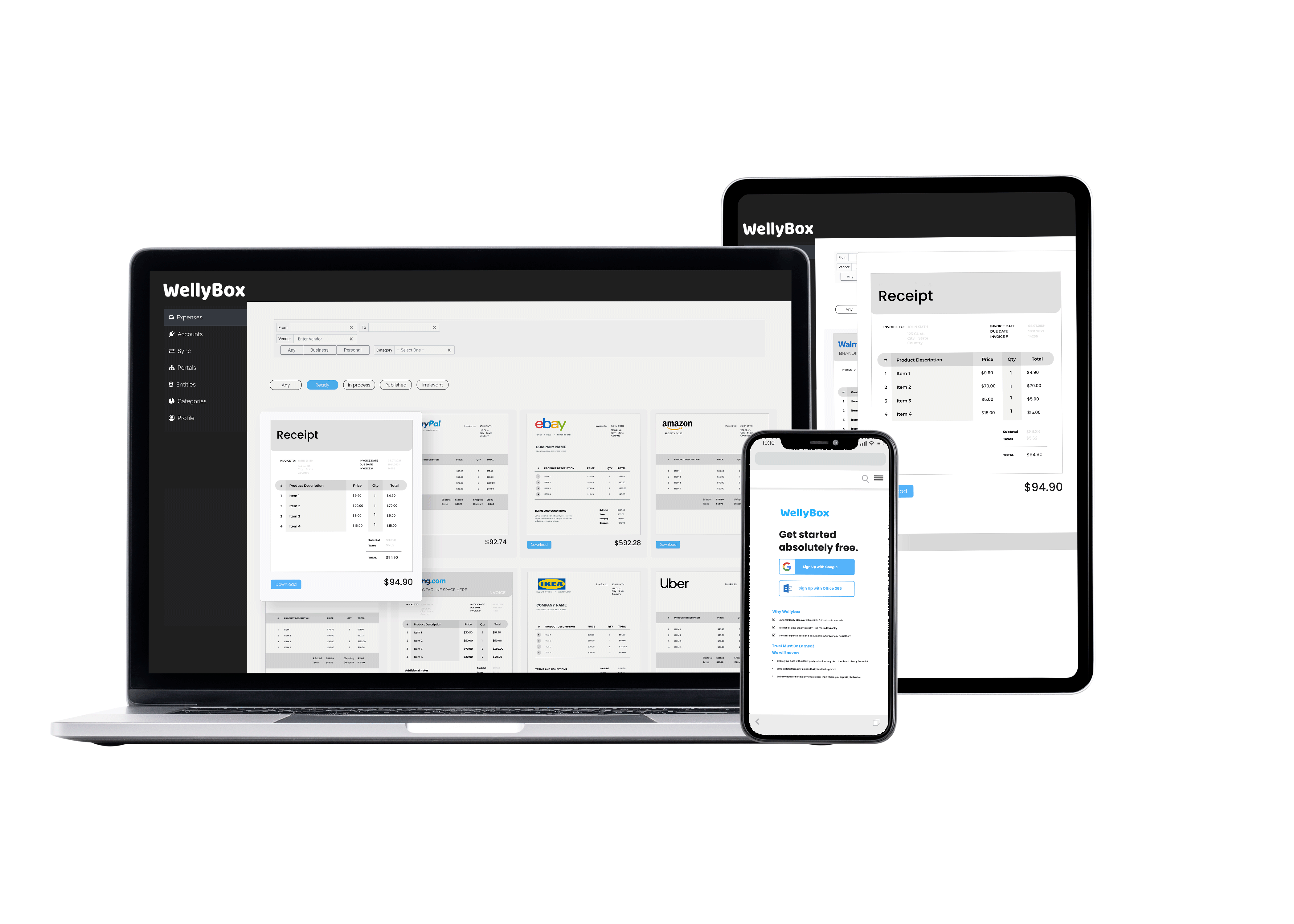
The Facebook ads we are discussing are “paid messages” that are placed on Facebook.
These are advertisements of the type you see on your banners when you log in.
The difference between a “paid ad” and a “free ad” on Facebook is that anyone can post on their Facebook page for free—but you never know who will see your post.
A paid ad lets you target a particular demographic, and you can be as specific or as broad as you’d like.
Paid ads rely on Cookies to improve content and services.
A cookie is a small piece of data on the user’s browser that lets the Facebook algorithm know what products interest them.
People will only see relevant ads and provide you with the people most likely to buy your product.
Facebook ad campaigns are available in a variety of formats.
You also get to specify how much you want to spend, including:
You can choose how Facebook will bill you, such as by the number of views or clicks.
You have different options depending on the goals you set for your ad. Experimenting a little with the different methods is a great way to find out which works best for you.
Facebook ads Receipts are sent to you automatically.
Go to the Facebook Ads Manager page. and create an ad. On the ad Managers page, you can create a variety of goals and choose your:
Once you have all of this information in place, you can design and upload your ad.
You can find the billing information for your ad account in the Billing section of Ads Manager.
You can view your payment history and details about specific charges.
To view your Facebook ad charges and payment history and select “Transactions.“
There you’ll see the details of transactions, including the date you made the payment, the amount you paid.
You will also be able to see the payment method you used and the payment status.
After viewing your payment history, you can:
To view your Facebook ad charges and payment history:
Yes, apart from the benefit of basic bookkeeping, which will help you understand your spending and be in better financial control. It would be best if you kept them for accounting purposes.
You may be eligible for a tax return due to VAT/ GST/ Sales Tax. Keeping your receipts will let your accountant know if and how much of a tax return you deserve.
There’s also always the IRS which decides to come to “Make sure everything is ‘By the Book.’ Being organized will help you avoid issues with them.
With its easy sign-up, WellyBox offers a system that automatically scans your email for your receipts.
WellyBox then makes a copy of all your receipts and invoices and stores them all on your WellyBox Dashboard, where you can easily access them.
You can even upload paper receipts to your Dashboard. Take a photograph of the receipt in question and upload it to your WellyBox folder.
Suppose you would rather save your receipts the manual way. Start by going to your “Transactions”, Under “Activity”, you will find the specific record you want to download. It and save it under a name you won’t forget in a file.